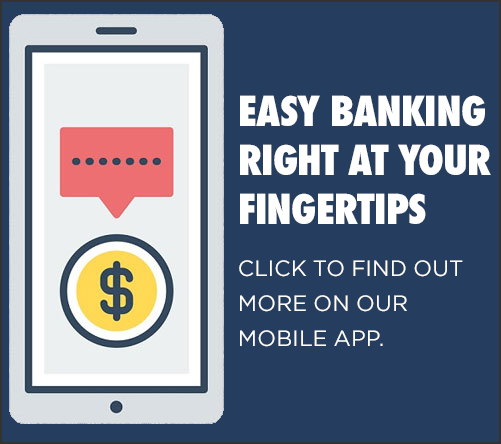Digital Wallets
Load your Mechanics Cooperative Bank Debit Card into your mobile device digital wallet and make purchases at thousands of retailers using only your phone! Its never been so easy – or secure. No more touching point-of-sale terminals or digging for your wallet!

Let’s Get Started.
Open your device’s digital wallet and simply follow the on-screen prompts to add a new card.
- ApplePay: Once your card has been added you are all set, it’s ready to use! (Some users may require Bank authorization depending on specific phone and security settings. If authorization is required, you will receive an approval message within 1 business day.)
- Google Pay: Works on Android Phones and requires approval once your card is added. You will receive an approval message within 1 business day.
- Samsung Pay: Requires approval once your card is added. You will receive an approval message within 1 business day. (Please note Samsung phones can also use Google Pay)
Learn More.
Want to learn more? Click on the links below for information on your specific wallet, what you can expect and how they work:
Using Digital Wallets in Stores.
Look for the digital app logo (Apple Pay, Google Pay, Samsung Pay) when checking out at a store! It’s as easy as holding your phone near the credit card reader to transmit your card info. Your phone uses Near Field Communication (NFC) to transmit the data to the terminal safely and securely. (Devices will require PIN, fingerprint or facial recognition software to complete your purchase.)
Digital Wallet FAQs
Digital Wallet FAQs
There is no additional cost to you. This is a free service provided by Mechanics Cooperative Bank.
No! Your card number is not stored on the phone. The wallet app assigns a virtual card number (a token) to your Debit Card. This virtual number is associated only with the digital wallet and mobile device you use. When you make purchases using your mobile device, the wallet app uses the digital token to complete the transaction. Your debit card number and checking account number are never exposed during a mobile transaction.
If your physical Debit Card is expiring, you will need to load your new card info into your wallet app once you receive it. (Be sure to delete the old card from your app once completed!)
If you change phones, you will need to re-register your digital wallet following the same steps as if you were setting up a card for the first time.
Contactless Debit Card
Have you received a new contactless debit card? Click here for a list of frequently asked questions and security information regarding your contactless debit card.
Please contact a Customer Service Representative at 1-888-MECHANICS (632-4264) with any questions.
Apple, the Apple logo, Apple Pay, the AppStore, iPhone and Touch ID are trademarks of Apple Inc. Google Pay and the Google logo are trademarks of Google Inc. Samsung Pay and the Samsung Pay logo are trademarks of Samsung Electronics Co., Ltd